IPS GeoIP Blocking¶
This tutorial explains how to setup the IPS system to block ip’s based on their geographic location. This option is made possible by the integration of the Maxmind GeoLite2 Country database. More information can be found here: http://dev.maxmind.com/geoip/geoip2/geolite2/
Prerequisites¶
- Always upgrade to latest release first. See Initial Installation & Configuration and/or upgrade to latest release: System->Firmware: Fetch updates
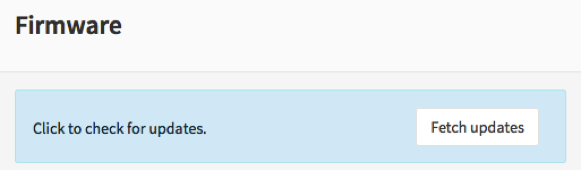
- Minimum Advisable Memory is 2 Gigabyte and sufficient free disk space for logging (>10GB advisable).
- Disable all Hardware Offloading Under System-Settings->Networking
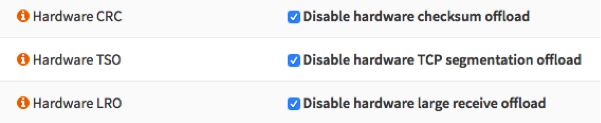
Warning
After applying you need to reboot Garcinia otherwise offloading may not completely be disabled and IPS mode will not function.
To start go to Services->Intrusion Detection

Create a new Rule¶
Select  to add a new rule.
to add a new rule.
Select Country:
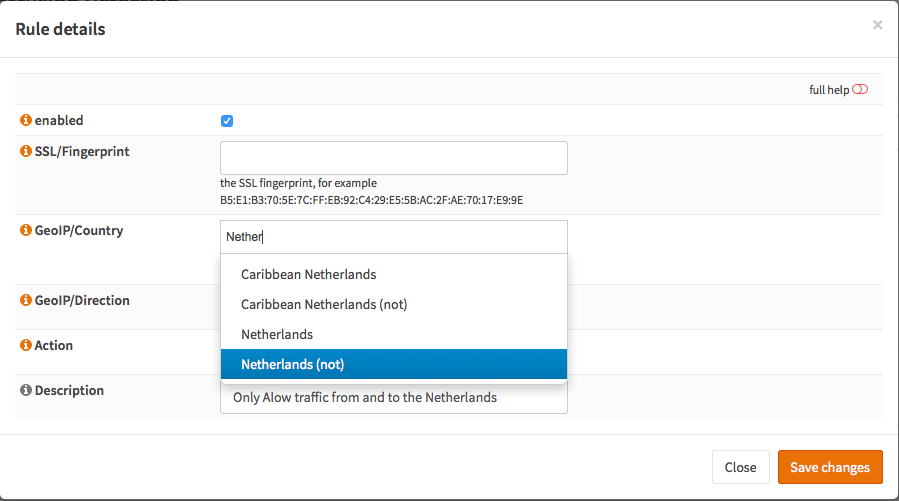
We selected Netherlands(not) as this server needs to be accessible within The Netherlands, this will drop all other traffic in both directions.
Select the Action (Alert or Drop):
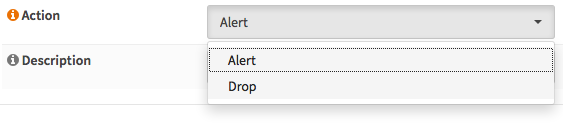
Add a description:

And click Save changes 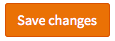
Enable Intrusion Detection & Prevention¶
To enable IDS/IPS just go to Services->Intrusion Detection and select enabled & IPS mode. Make sure you have selected the right interface for the intrusion detection system too run on. For our example we will use the WAN interface, as that will most likely be you connection with the public Internet.
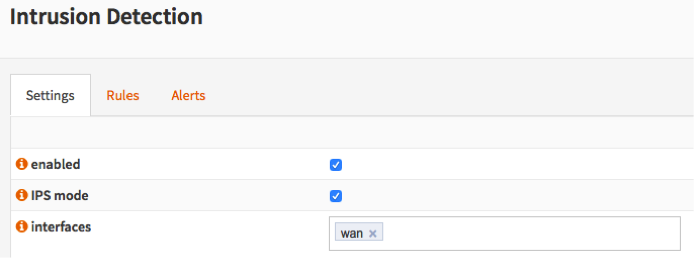
Apply configuration¶
If this is the first GeoIP rule you add then you need to Download & Update Rules
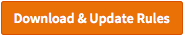
Then apply the configuration by pressing the Apply button at the bottom of the form.


