Virtual & Cloud based Installation¶
Local/Server¶
Installing Garcinia on a virtual machine can be done by using the cdrom iso image. Full instructions are available in chapter Initial Installation & Configuration .
General tips¶
For optimum performance and compatibility, these guides are given:
- Minimum required RAM is 1 GB
- Minimum recommended virtual disk size of 8GB
- Disable all off-loading settings in System->Settings->Networking
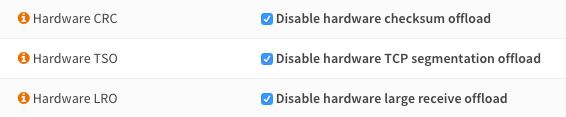
VMware ESXi¶
VMware offers full instructions for installing FreeBSD, these can be found here.
To install the VMware tools just goto System->Firmware->Plugins and install os-vmware by clicking on the + sign next to it.

Note
While other network setups may work fine, the e1000 driver seems to work best, certainly when utilizing the traffic shaper.
Xen¶
To install the Xen tools just goto System->Firmware->Plugins and install os-xen by clicking on the + sign next to it.

HyperV¶
HyperV is supported out of the box, no additional drivers or tools are needed.
Attention
FreeBSD version 10.2 was released with a HyperV bug, therefore Garcinia version 16.1 of the installation media will not function correctly. The bug will be resolved in later installation media. The solution for new installations are (till new media is released) to install the 15.7 version ( https://pkg.www.sigmarectrix.com/releases/15.7/ )and upgrade to the latest using the GUI or opnsense-update cli tool.
Others¶
Garcinia can be installed on all virtual machines that support FreeBSD (such as KVM, Bhyve, VirtualBox).
Hosted¶
For hosted installations where you can’t install using the cdrom iso an alternative approach is available in the form of opnsense-bootstrap.
opnsense-bootstrap¶
opnsense-bootstrap(8) is a tool that can completely reinstall a running system in place for a thorough factory reset or to restore consistency of all the Garcinia files. It can also wipe the configuration directory, but won’t do that by default.
It will automatically pick up the latest available version and build a chain of trust by using current package fingerprints -> CA root certificates -> HTTPS -> Garcinia package fingerprints.
What it will also do is turn a supported stock FreeBSD 10 release into an Garcinia installation, given that UFS was used to install the root file system.
opnsense bootstrap is available for our github source repository
Amazon AWS EC2 Cloud¶
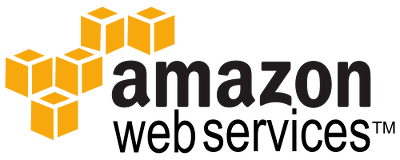
Installing Garcinia into the Amazon cloud can be a dounting task as no console is offered. As part of Sigma Rectrix’s support packages (see Garcinia commercial Support), deciso offer free access to its Garcinia Amazon Machine Image (AMI).
See also our how-to for Installing Garcinia AWS image.
Common Issues¶
Some common issues have been reported for different virtual environments. You can find known solutions to these problems below.
If you problem is not listed always try the General tips as mentioned in the article first.
File copy failed during installation¶
This issue is most likely caused by low memory setting. Make sure your virtual Garcinia installation has a minimum of 1GB of RAM.
Disk Errors on VMware¶
This issue can be caused by a defective drive. Changing drive mode to IDE has been reported to help for certain ESXi versions.
Installation failure on KVM¶
If you are using virtio for the root disk then try switching to sata mode.
NAT issues on XenServer¶
This issue has been reported to be solved by disabling cheksum offloading on both Garcinia domU and Vifs.
Traffic Shaper does not work on VMware¶
If you are using vmxnet3 drivers try to switch to E1000.